To stamp the copyright of videos and images, usually people will insert Logo or text commonly known as watermark or Watermark on the image. Currently there are many tools to remove Watermark on Video, but with iMyFone MarkGo tool you can remove logos and Watermark by three methods below:
Method 1: Remove Watermark image with AI
iMyFone MarkGo comes with powerful AI and algorithm-based aids to remove Watermark from selfies and videos. It combines detection technology and other techniques for clear and signed Watermark removal.
The AI feature automatically removes text, objects, and even people without affecting the details or quality of the video. This is how to remove Watermark using AI technology.
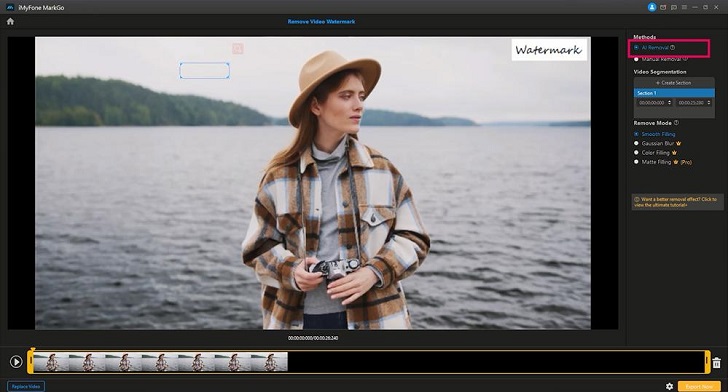
Step 1: Install iMyFone MarkGo to remove background
The first step involves downloading and installing the iMyFone Mark Go. It is available on the official website.
Once iMyFone MarkGo is successfully installed, click Remove Video Watermark. This feature is AI-powered, so let’s learn more about it.
Step 2: Select Watermark
- Upload video.
- Drag the selection tool to the Watermark in the video to remove it. You can see the box in the snapshot below.
- Confirm edit by playing video without Watermark.
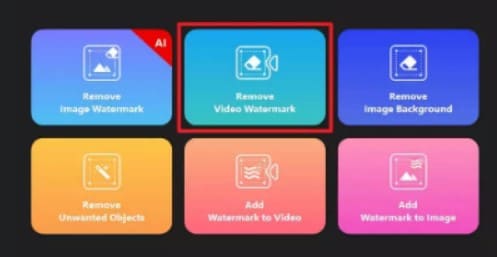
Step 3: Export the image
Export the video and save it to the folder you like.
Method 2: Remove Watermark, logo manually
iMyFone MarkGo also allows users to remove Logo, Watermark from videos. However, the last option is completely manual and not algorithm-based. You can do the following:
Step 1: Download Video
- Download and install iMyFone MarkGo.
- Click on the second icon that says “Remove Video Watermark”.
- After the second window loads, click Add video.
- Import videos to iMyFone MarkGo. Button displayed on the center display.
Step 2: Upload the video
After the video is successfully uploaded to remove the Watermark, you will see a list of selection tools on the right.
Step 3: Removal tools
However, drag the frames first so that the Watermark you want to remove is inside the frame.
The modes appear on the right below the timeline. Edit videos with Smooth Filling Gaussian Blur, Color Filling and Matte Filling. It will help to maintain the original color and pixels of the video after you remove the Watermark.
Step 4: Preview
After removing the Watermark, you can watch the video again on the left hand side
Step 5: Export
Click the yellow Export Now button at the bottom right to export the video. Save it to the folder path you like and enjoy the watermark-free video you deleted easily.
Method 3: Remove Watermark with Gaussian Blur option
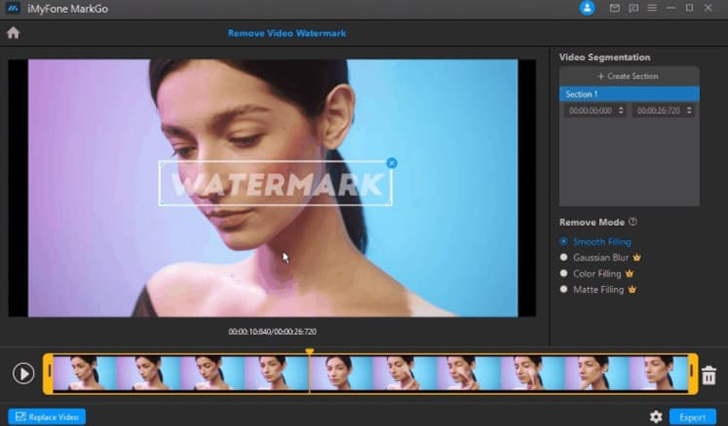
Step 1
- So is the first step; Download and install iMyFone Mark Go.
- Select the Remove Video Watermark feature and wait for the next window to load.
- Click Remove Video Watermark to continue the process of removing Watermark from video.
Step 2
- Upload a video by clicking the button in the center of the screen, or simply drag it onto the interface.
- Browse through the videos you want to edit. This feature is very similar to removing Watermark from photos and selfies. iMyFone allows you to edit quality videos without crashing or skipping.
Step 3
- After the video is successfully uploaded, drag the adjustable rectangular box over the Watermark.
- Use it to select the area to which the Gaussian feature will also apply. Once the area is confirmed, click Gaussian Blur. It will immediately remove the Watermark. Alternatively, you can use a timer to make sure the blur effect works.
Step 4
Gaussian Blur deleted successfully. You can preview the video or simply save the video by clicking “Export” at the bottom right.
Why should you work with Gaussian Blur?
Advantage
- iMyFone is a great and simple tool.
- Easy-to-understand user interface, minimizing complexity.
- Smaller video size downloads in seconds, saving precious time.
Defect
Gaussian Blur is only available in the premium version, which requires a fee and license to operate. However, AI tools are already present in the beta version.
Frequently asked questions
How to remove Watermark from video?
Here are some ways you can remove Watermark from video:
- You can remove Watermark from video by cutting that Watermark and replacing Watermark.
- Other options include zooming in on the video, so that the watermark becomes out of frame.
- Finally, you can always blur the Watermark to help remove some.
What is the best tool to remove Watermark video?
iMyFone MarkGo is the best tool to remove and edit unwanted objects in videos and images. The user interface is very user-friendly and provides professional-level results. New users should try the trial version before purchasing the premium version.
How to remove watermark from videos and images?
There are tools and software online that will assist users in removing watermarks from videos and images. This is software based on media analysis algorithm for watermark removal. However, some tools may come with a premium version with extended features.
How to remove image blur from videos and images?
There are tools and software online that will assist users in removing watermarks from videos and images. This is a software-based technical analysis tool for image blur removal. However, some tools may come with version upgrades with feature extensions.
Remove watermarks and backgrounds with iMyFone MarkGo
iMyFone MarkGo is a tool provided by Filme to remove watermarks and background in images, photos, videos and portraits. You can instantly edit media with just a few clicks while experiencing the following features:
- iMyFone MarkGo identifies colors and watermarks using its algorithm-based interface without affecting colors or pixels.
- iMyFone MarkGo restores edited videos and photos to their original beauty with Blur Fill feature.
- Gaussian blur removes logos in videos seamlessly with three clicks.
iMyFone MarkGo ensures safety in payment and protects customer information. Furthermore, if you are not satisfied with the performance, iMyFone MarkGo comes with a 30-day money-back guarantee.