Working with a PDF file on your phone can be a bit of a hassle sometimes. However, to open the file is very simple. Your Android phone probably already does this, if not, there are a few options available to you. In the article below, Yoshare will show you how to open PDF files on Android devices.
How to view PDF documents on Android?
The latest phones usually come with a built-in PDF reader. So, if you can’t open PDF on Android right away, consider the following apps:
1. Using Adobe PDF Reader
Do you need to work with documents on the go? Download Adobe PDF Reader mobile app, the world’s most trusted PDF viewer, with over 635 million installs. Store your files online and read PDFs anywhere with this leading free PDF reader and file manager. You can also view, share, annotate and add digital signatures to PDF documents.
With a paid subscription, you can use Acrobat Reader as a PDF editor to edit text and images, convert PDF for export to or convert from PDF to another format, or use other advanced features to create PDFs, combine PDF documents, organize files, and more.
This application is from Adobe, which creates the PDF file format itself. Adobe Reader is quite popular on Windows PCs and it is one of the best PDF apps for Android available in the Google Play Store.
This app is very easy to use and it allows you to open PDF on Android within seconds. It also comes with various advanced features, such as brightness lock and night mode.
Adobe Reader also allows you to fill out forms in PDF format and print them via Google Cloud Print. One of the best features of this app is that it allows you to sign PDFs with your finger. That’s pretty helpful!
Some outstanding features of Adobe PDF Reader include:
- Allows printing of documents directly from the device
- Get the best PDF reading experience with Liquid Mode
- The content in the PDF document will be re-displayed to fit the screen
- Quickly search text in PDF documents
- Share files for commenting or viewing.
- Collect comments from multiple people in one online file.
- Speed up document review by responding to other people’s comments.
- Receive activity notifications for shared files.
- Sign up to edit text and images directly in PDF files
- Sign in to your free account to store and access files across devices
- Star files to quickly open your most important or favorite documents
To start opening PDF on Android with Adobe PDF Reader, follow these steps:
Step 1: Download and install the Adobe Reader app on your Android smartphone or tablet.
Step 2: Open the PDF file with a file manager or Adobe PDF Reader.
Use a file manager
Make sure that the PDF file you want to open is on your Android phone or tablet. If the file is on your computer, connect your Android device to your PC with the appropriate USB cable and then transfer the file to your phone or tablet.
Follow these steps:
- Navigate to the folder where the PDF file is stored.
- Click the file.
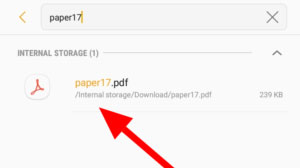
- Adobe Reader automatically opens PDF files on your phone.
Using the Adobe Reader application
- Click the Files button at the bottom part of the screen.
- Select On This Device. If the document is on cloud storage, tap the corresponding service.

- Browse and scan through all your PDFs there.
- Open any document by tapping it.

If you remember the name of the PDF file, use the Search feature at the bottom left part of the screen to find the document faster.
2. Using Librera PDF Reader
Like Adobe Reader, the Librera app is also one of the best Android PDF reader apps you can download from the Google Play Store. This PDF reader for Android is easy to use and highly customizable.
Librera PDF Reader has night mode and full screen mode. Librera also allows you to translate text using an online dictionary.
Step 1: Download and install the Librera PDF Reader app on your Android smartphone or tablet.
The ad-free pro version of the app includes a search filter as an extra feature.
Step 2: Make sure the document is saved on the Android device.
Step 3: Open the document with the file manager:
- Find the PDF document you want to view on your device.
- Click the file.
- PDF Reader will open the PDF document.
You can also open PDF files after manually launching the Librera application.
- In the Library tab, browse through the PDFs you have on your Android device.
- Click on the PDF file you want to open.
- You can also locate and open files manually by going to the BROWSE tab and navigating to the folder containing the document.
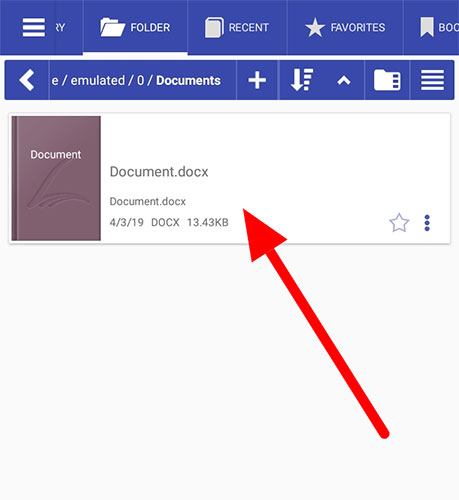
Hope you are succesful!